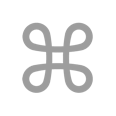Go
Installation on Windows in Go
Installation on Windows
71
#description
To install Go on a Windows machine, you need to follow the following steps:
- Download Go: Go to the official Go website at https://golang.org/dl/ and download the latest version of Go for Windows. Select the version that corresponds to your computer’s operating system, either 32-bit or 64-bit.
- Install Go: Once the download is complete, open the downloaded file and follow the instructions to install it. By default, Go is installed in the C:\Go directory.
- Set Up the Environment Variables: Access the System Properties by right-clicking on the computer icon on the Desktop or in the Start Menu and select the Properties option. In the System window, click the Advanced System Properties option. The System Properties window opens. Click the Environment Variables button in the Advanced tab of the System Properties window. Select the Path variable in the System variables section and click the Edit button. Click the New button and add the path to the bin folder of Go, which is typically located at C:\Go\bin. Click OK to save the path.
- Test the Installation: Once the installation is complete and the environment variables have been set up, open the Command Prompt by typing cmd in the search bar in the Start Menu or by pressing the Windows key + R, then typing cmd in the Run dialog box. In the Command Prompt, type go version and hit Enter. If Go is installed correctly, you will see the version of Go installed.
That’s it! You now have Go installed on your Windows machine and you can start writing Go programs.
March 27, 2023